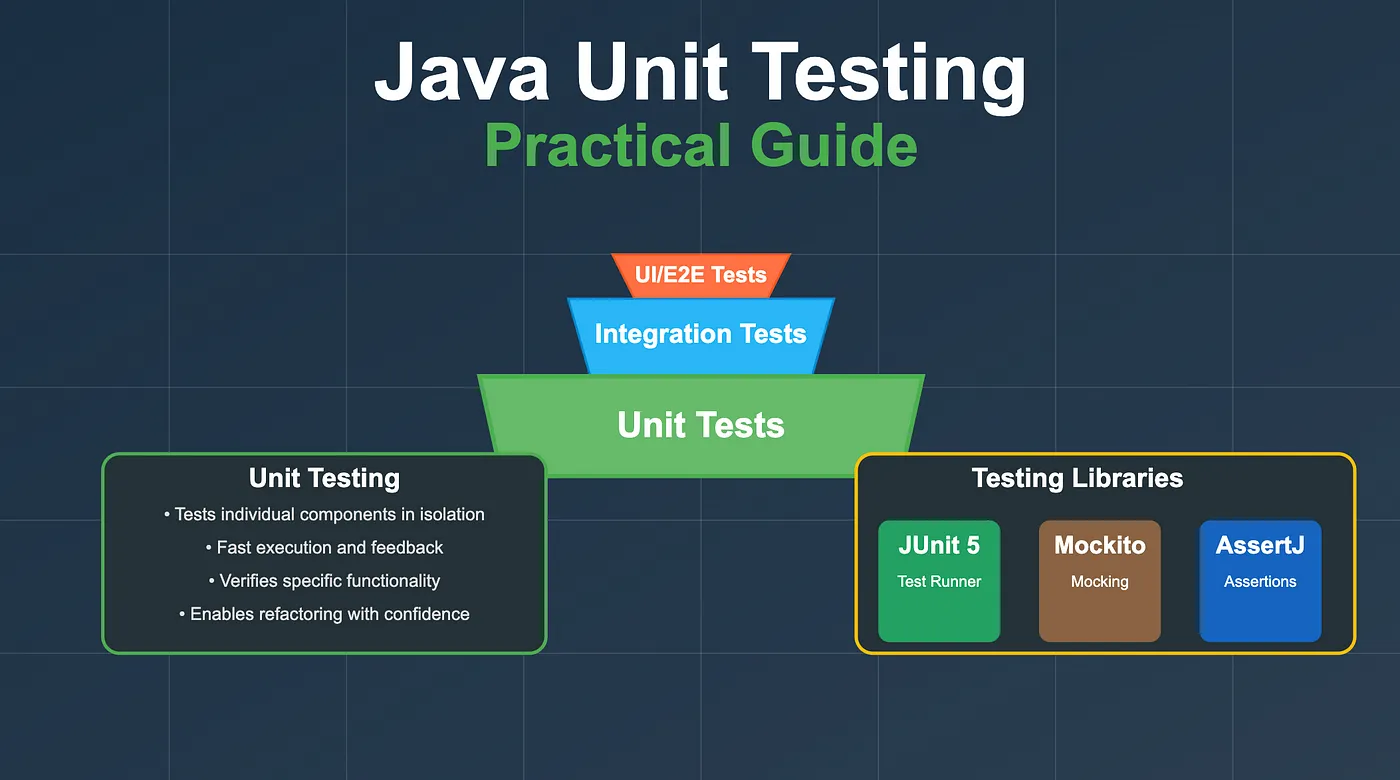Introduction to JUnit Testing Concepts
Unit testing represents a fundamental development practice in software creation to validate code functionality before code integration. There is a plethora of tools for this practice. Still, JUnit testing is undoubtedly one of the best frameworks developed for Java applications, as it is the most preferred by Java developers worldwide.
That makes it very popular among developers worldwide. Understanding JUnit enables both beginners and advanced coders to produce more reliable and maintainable code. This article explores the fundamentals of JUnit testing, describing its key features and a complete implementation approach, along with best practices.
What is JUnit Testing and Why Testers Need to Use it?
JUnit is an open-source tool designed for developers to test small segments of Java code to ascertain if they work just the way they should. Tests can be written to assert that a given function yields the correct outputs for a set of arbitrary inputs. Finding bugs early with JUnit saves time fixing issues later and keeps your code strong. It has good integration with Maven and Gradle, so it fits into your coding environment with ease.
JUnit fosters test-driven development (TDD), where tests are written before coding, which helps you create usable features. The tests can be automated to handle new changes and prevent software breaks. In your computer or a remote testing lab, JUnit keeps testing orderly and straightforward. A good starting point for beginners, with advanced features for expert programmers, JUnit suits any sort of project.
How JUnit Evolved from Version 4 to JUnit 5?
JUnit has grown significantly since its inception and continues to improve testing for Java developers. JUnit 4 offered simple tags, such as @Test, to mark tests, making organization better than in JUnit 3. JUnit 5, now renamed JUnit Jupiter, introduced a new design, making testing even more flexible and powerful. This shows that JUnit continues to improve for coders.
It has three parts: JUnit Platform, JUnit Jupiter, and JUnit Vintage. Each serves one particular purpose. The JUnit Platform executes tests written in Java; JUnit Jupiter provides new ways to write tests, while JUnit Vintage runs tests written using JUnit 4.
Setting Up JUnit for Your Java Project
Getting started on JUnit testing involves adding JUnit to your Java project using modern coding tools. JUnit is built into programs such as IntelliJ IDEA or Eclipse, but it can also be set up using Maven or Gradle. JUnit must be added to write and run tests quickly and easily, whether on your computer or a remote test lab.
For Maven, you add JUnit Jupiter details to a file called pom.xml, choosing the newest version. For Gradle, you update the build.gradle file to include JUnit and set it to run tests. After this, you can make a test class and add test methods with the @Test tag. This setup is necessary because it prepares you to write tests that check your code correctly, working the same way in any testing setup.
Main Parts of a JUnit Test Case
Unit tests are small units written in the JUnit framework to test a corresponding part of your code, such as a method, to see whether it works as expected. Tests are organized into classes for easier management. Knowing these constituents will help you design tests that prove that your code is working in your local environment as well as in a remote test lab.
When placed over a particular method, the @Test tag marks that method as a test that the JUnit framework should execute. Tags such as @BeforeEach and @AfterEach run setup and teardown code consistently for every single test. Assertions such as assertEquals or assertTrue test the result of code execution against the expected value, determining whether a test passes. These basic building blocks enable you to write concise tests that verify your code correctly, leading you toward more advanced testing skills.
Important JUnit 5 Tags for Easy Testing
Tags in JUnit 5 are special labels that control how tests are set up and run, making tests simpler to write. They tell JUnit when to run test methods, keeping everything organized. Whether you test on your computer or a remote test lab, these tags help you create neat test groups.
The @Test tag shows which methods are tests, and @DisplayName gives tests clear names for easy reading. Tags like @BeforeAll and @AfterAll set up or clean up once for all tests, suitable for shared items. @BeforeEach and @AfterEach run before and after each test, keeping tests fresh. You can use @Disabled to skip tests or @ParameterizedTest to run one test with different inputs, saving time and covering more cases.
Checking Results with JUnit Assertions
Assertions are the central part of JUnit testing, allowing you to check if your code produces the correct results for given inputs. They compare what your code does with what you expect, showing if a test passes or fails. Knowing assertions is key to making solid tests, whether on your computer or a remote test lab.
JUnit 5 has many assertion tools, such as assertEquals to check if two values match or assertTrue to verify if something is true. The assertThrows tool checks if your code throws the right error, helping test error cases. You can use assertAll to check multiple things at once, even if one fails. Adding clear messages to assertions makes it easier to find and fix problems, keeping your code strong.
Using Parameterized Tests to Save Time
Parameterized tests in JUnit 5 allow you to run one test with multiple inputs, avoiding repeated test code. They are great for checking how a function works with different values, making sure you test everything. Whether on your computer or a remote test lab, these tests save time and effort.
You use the @ParameterizedTest tag and pick a data source, like @ValueSource or @CsvSource, to give inputs. For example, you can test a function that checks email formats by trying different emails without writing new tests. This keeps your test code short and easy to update. Using parameterised tests with assertion checks helps you find problems you might miss, making your code more reliable.
JUnit and Test-Driven Development (TDD)
TDD is a programming technique that creates a precondition where tests must be written before the program itself, guaranteeing that tests will be written for all interfaces. A suite intended for TDD is JUnit, an open-source software for writing and executing tests as application programming interfaces that help direct programming. JUnit makes it easy, whether for TDD on your computer or a remote test lab.
TDD describes a process of creating a failed test, writing enough code to pass it, and then cleaning the code. JUnit’s artefacts are tags, assertions, and tools that support this method for quickly checking the code. Adding JUnit tests to a system that runs them automatically ensures new code does not break anything, helping you code carefully and build better software.
Keeping Tests Organized with Suites and Nested Classes
When your project has many tests, it can get messy, but JUnit has ways to keep tests neat and easy to use. Test suites and nested classes group related tests, making them more straightforward to run and understand. Whether you take tests on your computer or at a remote test lab, these tools help manage tests effectively.
A test suite, marked with the @Suite tag in JUnit 5, runs a group of test classes together, like all tests for a single feature—nested classes, using the @Nested tag, group tests inside one class, showing how they relate. For example, you can group tests for different cases of a feature, making the test class more straightforward to follow, which improves your testing setup.
Using JUnit with Maven and Gradle Build Tools
Adding JUnit to build tools like Maven or Gradle makes testing automatic, so tests run the same everywhere. These tools handle test setup, running, and reports, making JUnit easy to use in your project. Whether testing on your computer or a remote test lab, this setup saves time.
For Maven, you set up the Maven Surefire Plugin in pom.xml to run JUnit tests when building. For Gradle, you add JUnit to build.gradle and set it to use the JUnit Platform. Both tools create reports to show test results, helping you fix issues fast. Using JUnit with build tools fits into automatic testing systems, checking every code change to keep your program strong.
Testing Errors and Time Limits in JUnit
Checking how your code handles errors and if it runs fast enough is essential for strong JUnit testing. JUnit 5 has tools to test if errors happen as expected and to stop tests from taking too long. Whether on your computer or a remote test lab, these tools help test tricky cases.
The assertThrows tool checks if your code returns the correct error, such as testing if a function fails with bad input. The assertTimeout tool ensures a test finishes within a set time, catching slow code. These tests help ensure your code handles problems well and dashes, making your program more dependable and ready for use.
Running JUnit Testing with LambdaTest for Easy Cloud-Based Automation
JUnit testing is simple with LambdaTest. It is an AI-native cloud test execution platform that lets you run Java tests on over 3000 real browsers and devices. You can execute JUnit tests with Selenium scripts in parallel, saving time and making testing faster.
LambdaTest’s remote test lab offers real mobile and desktop environments to check if your app works well everywhere. Its HyperExecute feature runs tests super fast, matching local speeds while keeping costs low, perfect for quick results.
Whether testing on old or new browsers, LambdaTest’s cloud makes JUnit testing smooth and scalable. Try it to automate and improving your testing process effortlessly, ensuring your app is ready for users worldwide.
Conclusion
JUnit testing is a powerful way to build reliable Java code, suitable for both beginners and experts. From setup to tags, assertions, and build tools, this guide covers JUnit’s key ideas simply. Using the best tips and testing errors ensures strong code, whether in a remote test lab or on your computer. Start with JUnit to improve your coding and make better programs. Want to try JUnit? Start testing now and tell us how it goes in the comments!