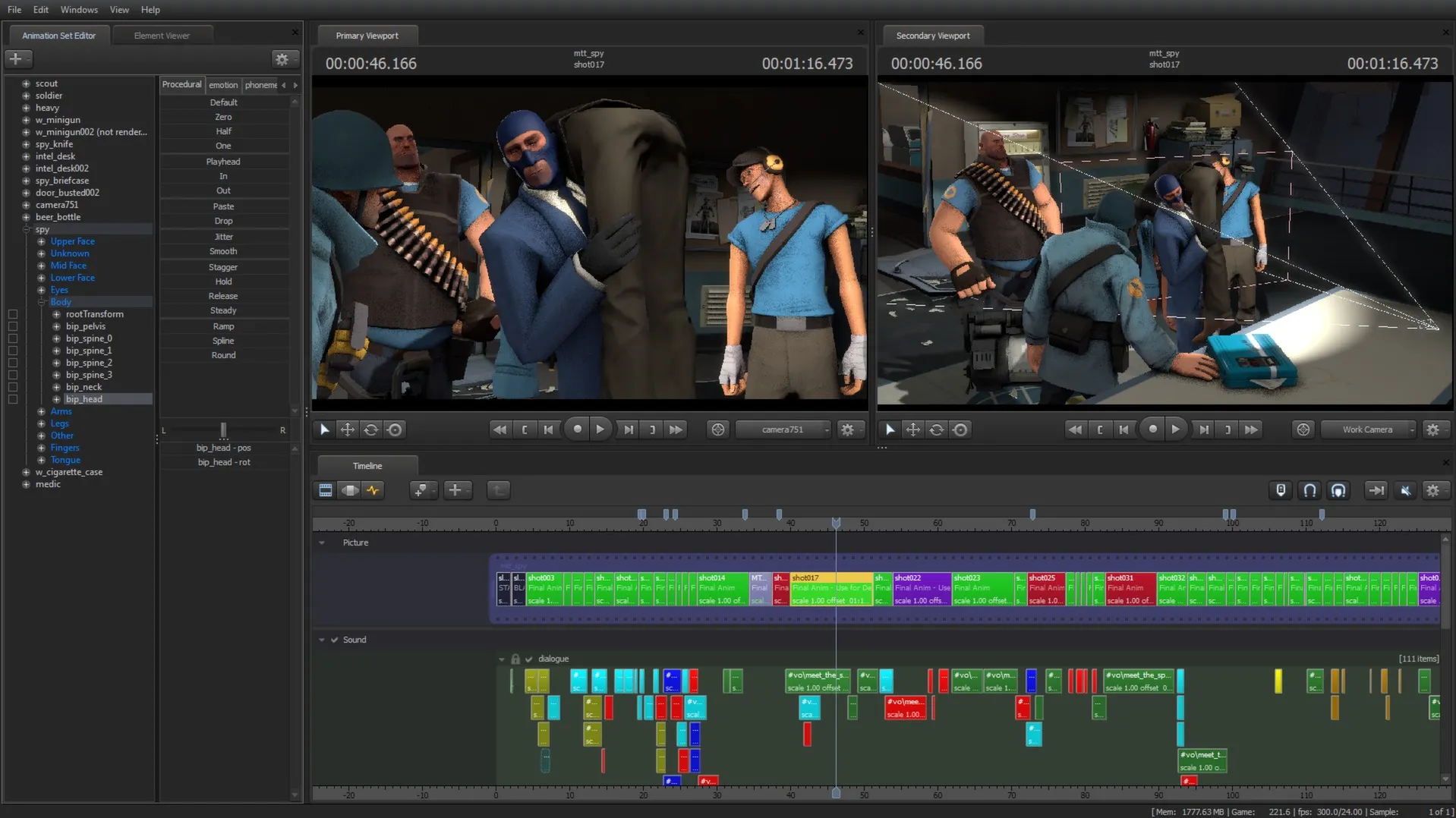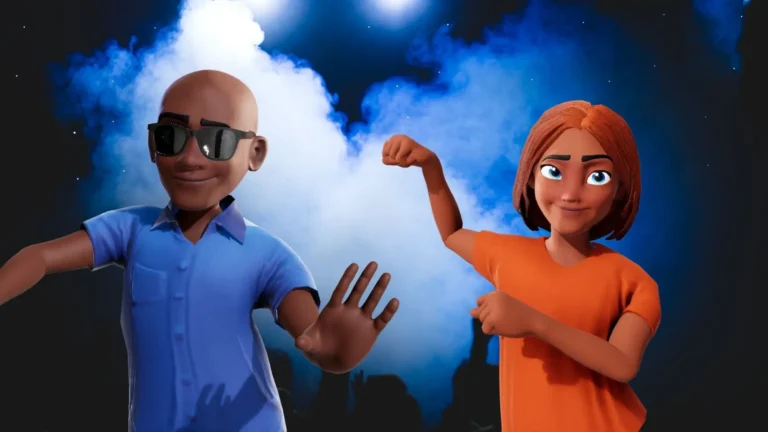SFM Compile Guide How to Compile Source Filmmaker Projects Step-by-Step
Source Filmmaker (SFM) is a powerful and flexible tool created by Valve, enabling users to create high-quality animated videos using assets from the Source engine. One of the most crucial steps in producing a polished video is compiling the project. In this comprehensive guide, we’ll take you through the entire SFM Compile process, ensuring your animations are rendered effectively, efficiently, and in the highest quality possible.
What Is SFM Compile?
SFM Compile refers to the process of rendering a project within Source Filmmaker into a final video file. Compiling involves taking the timeline, models, lighting, effects, and sounds and turning them into a standalone video format like MP4, AVI, or image sequences.
While the term “compile” often means transforming source code into executable files in programming, in SFM, it means rendering animations into viewable media.
Why SFM Compile Matters
Compiling is the final step in SFM production. It affects:
- Video Quality: Output resolution, frame rate, and visual fidelity depend on compile settings.
- File Format: Determines where and how your video can be shared or edited.
- Render Performance: Optimal compile settings reduce render time and avoid unnecessary errors.
A properly executed SFM Compile ensures your animation looks as intended.
Step-by-Step SFM Compile Guide
1. Prepare Your Scene
Before compiling, ensure your animation is complete:
- All animations, lip sync, and sound are finalized.
- Lighting and camera angles are correct.
- Particle effects and motion blur are tweaked.
- The scene is rendered properly in the viewport.
Take the time to scrub through the timeline to catch any frame issues or misplaced assets.
2. Set the Timeline Range
Your timeline determines what portion of the animation will be compiled:
- Drag the timeline markers to set the start and end frames.
- Use shortcuts like Ctrl + Left Click to set boundaries accurately.
- Ensure no unintended black frames or transitions are included.
3. Choose Output Settings
Click on File > Export > Movie… to open the compile settings menu. You’ll be presented with multiple options:
- Format: Choose AVI, MP4, or image sequences. Image sequences offer higher quality and flexibility but use more space.
- Resolution: Opt for 1080p or higher for HD output.
- Framerate: Stick to 24fps for cinematic feel, or 30/60fps for smoother action.
- Sampling: Higher values reduce flickering and improve quality but take longer to render.
4. Adjust Render Settings
In the Export menu:
- Output Directory: Select where you want the video saved.
- Filename: Use clear, versioned filenames (e.g., project_v2_final).
- Compression: For best quality, choose uncompressed formats or lossless codecs.
- Anti-Aliasing: Enable for smoother edges.
Tick the option Use Poster Frame Settings if you’ve configured specific visual enhancements.
5. Enable High-Quality Compilation (Optional)
For top-tier output, enable high-quality features via the console:
Open the console (~) and enter commands like:
mat_phong 1
mat_specular 1
r_shadows 1
mat_aaquality 8
mat_forceaniso 16
mat_hdr_level 2
r_lod -1
These commands force SFM to use higher graphical settings during the render, making your final compile more visually impressive.
6. Render Using Image Sequences (Recommended for Advanced Users)
If you’re aiming for professional-quality output:
- Select Image Sequence instead of video.
- SFM will export each frame as a separate image file (TGA or PNG).
- Use external software like Adobe Premiere, After Effects, or DaVinci Resolve to assemble and encode the final video.
Advantages of Image Sequences
- Easier to edit later.
- No frame skipping.
- Crash recovery (re-render only failed frames).
7. Monitor the Compile Process
During compiling:
- Avoid multitasking or switching windows—SFM may crash or slow down.
- Monitor CPU/GPU usage via Task Manager to prevent overheating.
- Back up the project before compiling, just in case.
8. Post-Compile Editing
Once the SFM Compile process is complete:
- Review the final video for errors.
- Use a video editor to trim, color correct, or add effects.
- Export in your desired distribution format (YouTube, Vimeo, etc.).
Tips for a Better SFM Compile Experience
Optimize Render Time
- Reduce unnecessary particles or lights.
- Close background programs to free memory.
- Use image sequences for long or high-resolution scenes.
Avoid Common Errors
- Always preview before compiling.
- Don’t render in AVI with compression unless necessary (prone to errors).
- Check for missing models or textures.
Improve Quality
- Use Depth of Field and Ambient Occlusion.
- Set high shadow quality in lighting presets.
- Position cameras to maximize visual impact.
Troubleshooting SFM Compile Issues
Black Screens or Missing Assets
- Ensure all models and materials are properly loaded.
- Restart SFM and recompile.
Low Frame Quality
- Increase sampling and anti-aliasing.
- Use image sequences for cleaner results.
Crashes During Compile
- Lower resolution temporarily.
- Compile in segments.
- Free up disk space and RAM.
SFM Compile Best Practices
- Organize Projects: Keep folders clean and labeled.
- Name Renders Clearly: Helps during multi-version edits.
- Back Up Frequently: Avoid losing hours of work.
- Stay Updated: Use the latest stable version of SFM.
Tools That Complement SFM Compile
To polish your project after compiling:
- DaVinci Resolve: Free and professional-grade video editing.
- HandBrake: Recompress large video files efficiently.
- Adobe Premiere Pro: Advanced editing and color grading.
- Audacity: Clean up or enhance audio tracks.
Final Thoughts on SFM Compile
The SFM Compile process might seem intimidating at first, but it becomes second nature with practice. By understanding your render settings, optimizing your timeline, and knowing when to use image sequences versus direct video exports, you’ll gain more control over your final product’s quality.
Whether you’re creating machinima, animated shorts, or meme content, a proper compile can make all the difference between a rough cut and a polished cinematic.
Mastering the SFM Compile workflow is key to becoming a skilled SFM animator—and this guide is your first step on that path.
Also Read: SFM Compile Club Source Filmmaker Compilation Standards