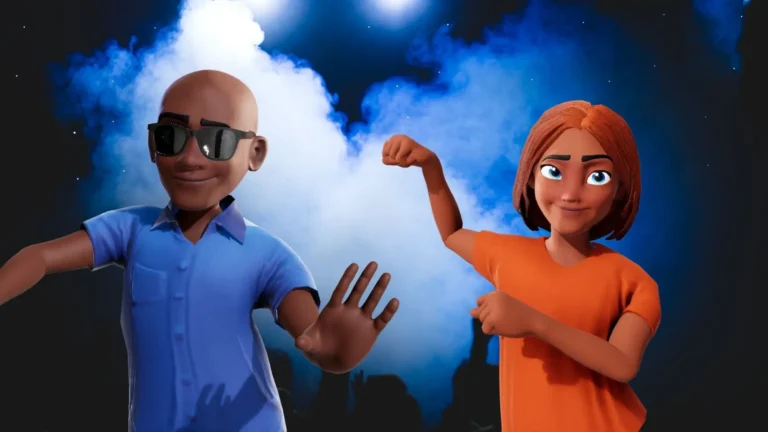Mastering SFM Compile Step-by-Step Rendering in Source Filmmaker
Source Filmmaker (SFM) is a powerful tool developed by Valve, used for creating animated movies within the Source game engine. Whether you are a beginner experimenting with short clips or an advanced user crafting cinematic masterpieces, understanding the SFM Compile process is essential. Compiling in SFM refers to rendering your project into a final video format, complete with animation, audio, lighting, and effects. In this comprehensive guide, we will walk you through the step-by-step process of SFM Compile and how to optimize your renders for professional results.
What is SFM Compile?
Understanding the Basics
The term SFM Compile generally refers to the rendering process where all components of your Source Filmmaker project (models, lights, camera movements, effects, and audio) are compiled into a video file. This process involves converting your .DMX or .session files into a high-quality format such as AVI or MP4.
Why Compiling is Important
Without compiling, your project remains a working file within SFM and cannot be shared or viewed outside of the software. Compiling transforms it into a distributable format that can be uploaded to platforms like YouTube, Vimeo, or shared directly with others.
Getting Started: Preparing Your Project for SFM Compile
Step 1: Complete Your Animation
Before compiling, make sure your animation is complete. Double-check the following:
- Models and props are correctly placed.
- Lighting and shadows are adjusted.
- Camera movements are finalized.
- Sound effects and voiceovers are in place.
- Particle effects are configured.
Step 2: Organize Your Timeline
A clean timeline ensures a smoother compile process. Remove any unused clips or elements and label your tracks accordingly. This minimizes confusion and avoids rendering unnecessary content.
Step 3: Preview and Polish
Use the SFM play window to preview your animation. Watch it multiple times, checking for any glitches, clipping, or audio mismatches. This is your last chance to correct mistakes before the render.
The Rendering Process: How to Compile in SFM
Step 4: Open the Export Menu
- Click on File > Export > Movie…
- The Movie Export window will appear.
Step 5: Configure Export Settings
This is a crucial step in the SFM Compile process. Let’s break it down:
Output File
- Choose the location and name of your final video.
- Make sure the file extension is compatible (e.g., .AVI).
Export Range
- Entire Movie: Compiles everything on the timeline.
- Work Camera Only: Renders only the Work Camera’s view.
- Timeline Selection: Compiles a specific segment.
Resolution and Frame Rate
- Resolution: Standard options include 720p (1280×720), 1080p (1920×1080), and 4K (3840×2160).
- Frame Rate: Choose 24fps (cinematic) or 30fps (standard for YouTube).
Video Format
- Most users select AVI (uncompressed) for highest quality. Note that these files can be large.
- For more manageable file sizes, consider using external tools like HandBrake to compress afterward.
Step 6: Compile the Video
Once all settings are configured:
- Click Export.
- SFM will begin the rendering process.
Rendering times can vary based on:
- Project complexity
- Resolution and frame rate
- Your PC’s hardware (CPU/GPU)
Be patient — some high-detail animations can take hours to compile.
Advanced Tips for Optimizing SFM Compile
Use Depth of Field and Motion Blur Wisely
These features enhance cinematic quality but increase render time. Use them only where necessary.
Light Baking
Bake your lighting to reduce load during rendering. Navigate to Window > Animation Set Editor > Right-click the light and select Bake Light.
Manage File Sizes
- Use external tools to compress large AVI files.
- Render in segments and edit them together in a video editor like Adobe Premiere or DaVinci Resolve.
Troubleshooting Common SFM Compile Issues
Black Screen in Render
- Often caused by a missing camera setting.
- Make sure your timeline camera is selected before compiling.
No Audio in Render
- Ensure audio tracks are not muted.
- Export using a format that supports audio.
- Sometimes SFM doesn’t compile audio properly with AVI; consider syncing in post-production.
Crashes During Compile
- Reduce resolution or frame rate.
- Check for corrupted assets or models.
- Close other programs to free up memory.
Recommended SFM Compile Settings by Use Case
For YouTube Upload
- Resolution: 1920×1080
- Format: AVI (then compress to MP4 using HandBrake)
- Frame Rate: 30fps
For Cinematic Short Films
- Resolution: 3840×2160 (4K)
- Format: Image Sequence (e.g., PNG or TGA)
- Frame Rate: 24fps
For Quick Previews
- Resolution: 1280×720
- Format: AVI compressed
- Frame Rate: 15fps
Post-Processing After SFM Compile
Once your video is rendered, consider using a video editor for final touches:
Editing Software Suggestions
- Adobe Premiere Pro: Industry standard, ideal for color correction and sound.
- DaVinci Resolve: Free and powerful, excellent for grading.
- Shotcut: Free and beginner-friendly.
Add Titles, Effects, and Transitions
Polish your video with transitions, sound balancing, and title cards to elevate the final presentation.
SFM Compile: Best Practices for Long-Term Projects
Save Often
Render failures can corrupt files. Use multiple save versions (e.g., project_v1, project_v2).
Back Up Your Files
Use cloud storage or external drives to back up .DMX, .session, and compiled videos.
Keep Your System Clean
Clear temp files and ensure your SFM installation is up-to-date to reduce bugs and compile errors.
SFM Compile Tools and Plugins
Several third-party tools can assist with SFM Compile workflows:
HandBrake
- Converts large AVI files into smaller MP4s without much quality loss.
VirtualDub
- Useful for trimming and adjusting AVI files before or after SFM Compile.
SFM Tools Pack
- A collection of scripts and utilities to improve rendering and automation.
Future of SFM Compile and Rendering Techniques
As community support grows and more tools emerge, the SFM Compile process is becoming more streamlined. Integration with AI-based upscaling tools and GPU acceleration will likely become standard in the future, significantly reducing rendering time and increasing video quality.
Conclusion
Mastering the SFM Compile process is crucial for any aspiring Source Filmmaker creator. By understanding each step — from organizing your timeline to exporting and post-processing — you can ensure that your final render reflects your creative vision. Whether you’re making animations for fun or planning to publish professional-grade content, the tips and practices outlined in this guide will elevate your SFM projects to the next level.
By following this step-by-step guide, you’re well on your way to becoming proficient in SFM Compile. Remember, the key is practice, patience, and attention to detail.
Happy Filmmaking!
SFM Compile Guide How to Render and Export in Source Filmmaker